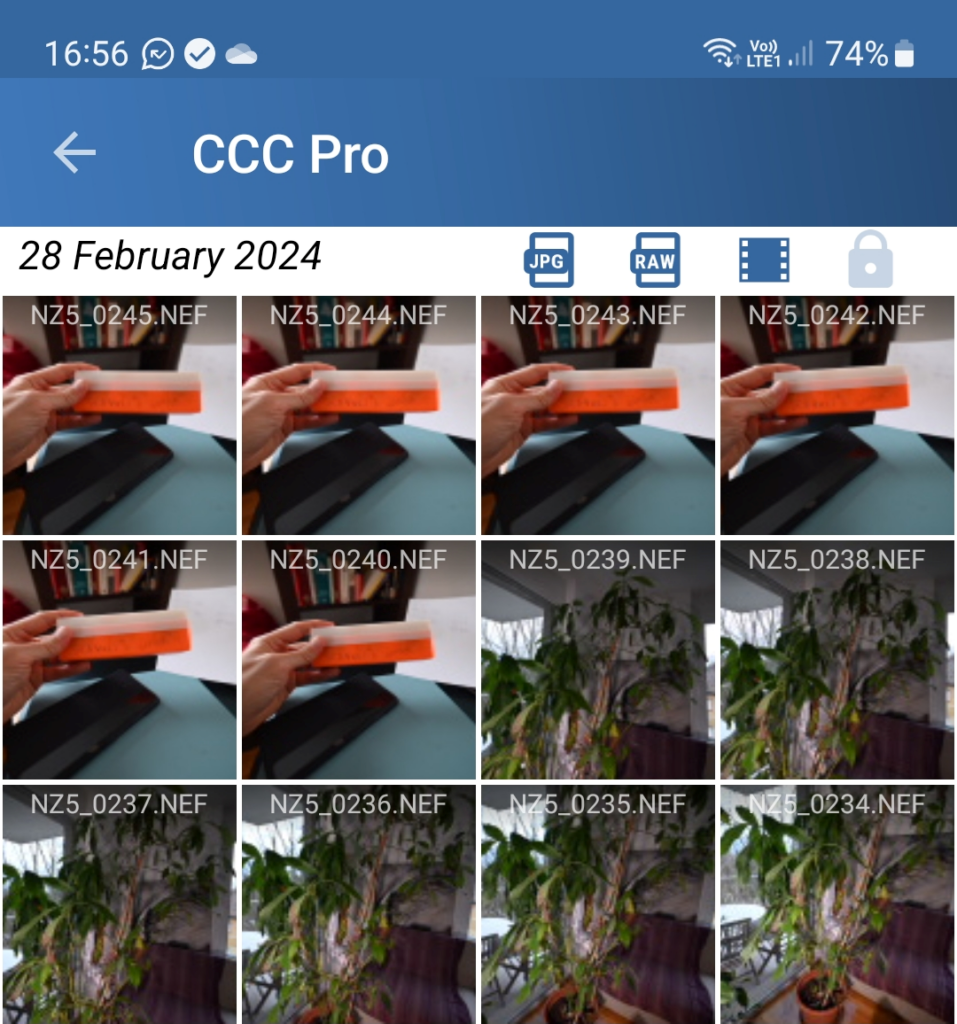Summary
You can now avoid downloading images from memory cards (CF /SD ….) to your computer by using your smartphone as a bridge to your cloud provider where you store your images.
This article explains you how and what the limitations are.
Introduction
With your smartphone camera, you shoot, and the images can be automatically saved to a cloud service like Google Photos, or Microsoft OneDrive. When you are back home or in a place where you want to post-process them with a computer, they are available. With a DSLR or a Mirrorless camera, so far, you can’t do that. You must use cards and download the content to the computer.
The main manufacturers (Sony, Nikon, Canon, maybe Fuji as well) have released Apps though to let this happen, but the experience is mostly inadequate due to a conflict of interest. They want to sell you another cloud service, but all you want can be to use the one you are familiar with, unless they provide something unique.
To be fair, this is very true for Nikon with Snapbridge, less with Canon as you can send them to Google Drive instead of their cloud service (because they shut it down !). With Sony, I could not configure it to a specific folder but maybe I have missed something.
Anyway, as the below process works for the 3 brands, and works pretty well, I just recommend proceeding as follow, and not using one of the App developed by the manufacturer.
I have already written about this topic in the past (in 2023 and in 2020). Today I am proposing a detailed process of how this can work very well, but also some limitations.
Set-up
All you need is :
- Your camera of course (Canon, Nikon, Sony only)
- A smartphone (Android, iOS)
- Download the App Camera Connect & Control (“CCC”)
- $22.90 to buy the Pro version (Lifetime), some features are only available on the Pro version.
Pairing devices
The idea is to download the original size photo to the smartphone as it will be sent in the cloud for a future post-processing.
This means you MUST use Wi-Fi due to its transfer rate; Bluetooth can’t do the job. Therefore, you must enable Wi-Fi on your camera. The camera will be the Wi-Fi emitter.
You also need to configure on your smartphone auto-connect to this Wi-Fi.
If you are in a place where your smartphone is connected to another Wi-Fi network, you must disable the auto-connect to this Wi-Fi. You must have only 1 auto-connect Wi-Fi enabled, the Wi-Fi of your camera.
This being done, the pairing is automatically done each time you start your CCC app and your camera.
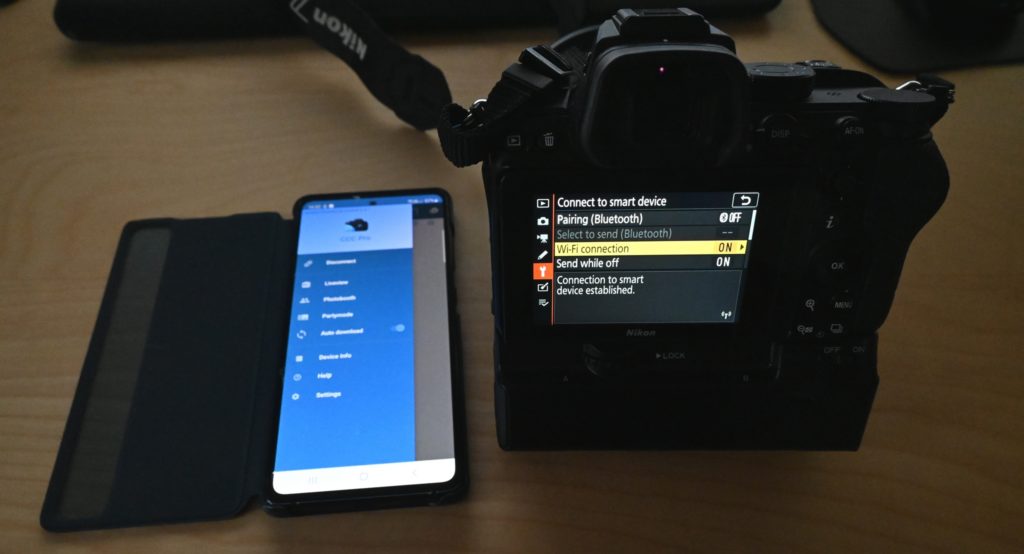
Settings
Most of the settings in the CCC app are trivial. What is important to note though is where you are going to download the images: it must be the same folder than your smartphone’s camera. Why? Because you want the images to be treated as images of your smartphone camera’s gallery, and automatically sync to the cloud. Smartphone do that easily indeed. On my Android, for example, the folder path is “/DCIM/Camera”.
The transfer is not so fast. In theory, it should be done in a couple of seconds per image, Jpeg or even RAW but with my Nikon cameras, I need typically 10 to 12 seconds per 24MP RAW image. But most cameras have now an option “Send While Off” to allow the transfer even when you switch it off. So, the transfer will be effective right after the shoot if not done during it.
In action...
I have been surprised how well it is working compared to my previous tests. Pairing is easy, provided you proceed as explained above. Transfer is smoothly done; I can shoot in burst mode a couple of hundreds of images. I needed to wait half an hour to have them available, but half an hour to one houris often very much acceptable in many cases. Now, if you shoot a couple of thousands of images, yes, it is probably more difficult to have them available on time !
This is true when the mobile phone is “opened” in your hand with Wi-Fi enabled. Does it also work when it is in your pocket ? You may think “Yes” provided you gave proper permission to the app ? This is correct ! It works well, the 2 devices are synchronized, and the images are downloaded automatically.
A nice feature: you are notified when the download is completed on the smartphone.
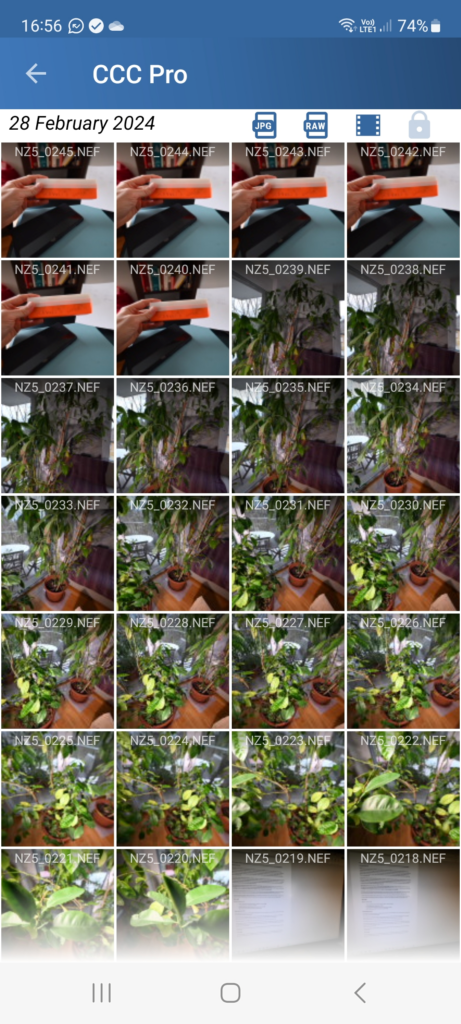
Limitations
For many users, Wi-Fi pairing has been a frustrating and challenging experience.
You must disable auto-connect from other devices. You must enable auto-connect for the camera’s Wi-Fi.
At the beginning of each shoot (say one per half-day), you must enable Wi-Fi, sometimes manually, on your camera. You also must check everything is well set-up by shooting a couple of photos to ensure the sync is working.
But if you follow this process, it should be fine. For me, after several tries, it is now done automatically in a few seconds.
I have noted, on some occasions, the Wi-Fi can be disconnected. It is well known and not rare. But when I connected it back, the download started from where it stopped. So even if I shoot with Wi-Fi disconnected, as soon as it is sync back, the images will be downloaded “retroactively”.
Wi-Fi emitter is burning the battery of the camera. I did not make extensive tests, but the impact is obvious. You will need more batteries if you are keeping the Wi-Fi of your camera on for hours.
If you turn off your camera, yes, the download will continue on the smartphone provided you both enable “Send While Off” on the camera + permissions on the smartphone to run on the background. BUT, when you turn your camera on again, you must establish the Wi-Fi connection again (don’t ask me why… Maybe it is specific to Nikon, but the point is to be careful with this On/Off sequence). It is probably better to not switch off the camera. Something likely to drain more battery of course.
You need one smartphone per camera. So far, I don’t see a way to sync 2 cameras to one smartphone as a smartphone can sync only with one Wi-Fi emitter, so 1 camera only.
One more, that I really find annoying and… inevitable: the connection to the camera Wi-Fi prevents the smartphone from uploading the data to the cloud, by definition. So, during the shoot, you can’t upload the images to the cloud from the smartphone. This means the upload will only start when you are done. If you have a few hundred images, it means you will have your images available on your computer typically only 1 hour later, not before. And it will depend on the network you are using (4 or 5G, Wi-Fi, …).
Due to several limitations explained above, the process is not scalable for shoots of thousands of images. They will be available only several hours after the shoot and the camera battery may be exhausted before the completion of the download !
You can’t use your smartphone during the transfer – Wi-Fi being connected to the camera will prevent the usage of any internet connection.
Conclusion
The learning curve is neither super-easy nor super challenging, You will need to invest typically a few hours to learn how to get confident in the process for your camera(s) and smartphone.
With the limitations detailed above, I recommend using CCC + your cloud provider for your photoshoot.
You can also try the brand-made App of Nikon, Canon or Sony, but you have been warned, I just don’t see the added value and see several problems that you will not have with CCC.
Yes it will cost you something ($22.90 lifetime) but you are ready to pay ta couple of thousands of dollars for a new lens, so this price looks petty cash put in perspective.
Disclaimer: Camera Connect & Control is commercialized by Rupert Kurka. I have no business relationship with him.