Introduction
It is so easy to use your images from your smartphone cameras. Many photographers can’t understand why they still need to use SD card, or connect the camera through Bluetooth or Wi-Fi, and download them to a hard drive, whether a PC or a Mac or another device, and finally has the files available in the cloud, hopefully. I have tried to streamline the process as much as possible but it far from being an easy path . One may believe it should be like your smartphone camera: take your picture, have it available in the cloud without doing anything as we all have a smartphone in our pocket when we shoot. In theory, it should be the same experience. In reality, it is not.
Integration still at its infancy
There are several steps which work fine, or just ok but do the job. For instance, with the new Snapbridge app of Nikon, the connection between the camera and the smartphone is done not with too many problems. There is still the strange need to switch to Wi-Fi but that’s understandable as we want to download RAW images, Bluetooth is certainly not the right technology. It used to be different, so let’s be honest, it is improving.
However, if you want to have the images downloaded thanks to Snapbridge in RAW directly uploaded to your cloud provider (OneDrive, Google Drive, Dropbox, just to name a few I have tried), Good luck… I am not saying it is impossible but after having “invested” a couple of hours trying to streamline this process, I have to admit I have failed !
I have tried another app than Snapbridge: Camera Connect and Control for Android. The “Auto Download” feature looks promising. In theory, it does exactly what I am looking for. In reality, not so trivial. First, you need to pair your camera with your smartphone by Wi-Fi. It is not done automatically, like with Bluetooth. It can’t really be as it will disconnect your smartphone from any other Wi-Fi network, right. That said, as soon as you have done this pairing, the auto download of RAW files works very well. The app cost not much – less than $10. So, let’s say it is better than the Snapbridge experience by far thanks to the auto download feature. Of course, you have to try whether this app works for your set up (different cameras, smartphones and raw files format can have not so good results as usual) but it is really promising.
Since it takes so little effort, it’s easy to do before bed each night, or when you’re about to head out in the morning. But I would not do it “on the fly” in real time like I can do with my camera’s smartphone…
Let’s move to a next step
A “transactional” process is still missing: I would love to have a consistency check and verify all the images from my camera has been effectively saved in the cloud and I would have this done in real time – either through the phone network or at least automatically whenever the smartphone is connected to a Wi-Fi network. And delete the useless images automatically in my camera as next obvious step. If you start to download a whole photo session of hundreds of images, how can you be sure the Wi-Fi has not been disconnected and a few images are missing? If you need a manual check, the whole process is becoming useless but for some niche needs. But we are not that far… That’s a positive way to stay we can’t prevent, from my perspective, to avoid a manual download of the SD card. Yes, USB-C and auto-upload from cloud providers help, but it is still more painful than your cheap (or not) camera in your smartphone…
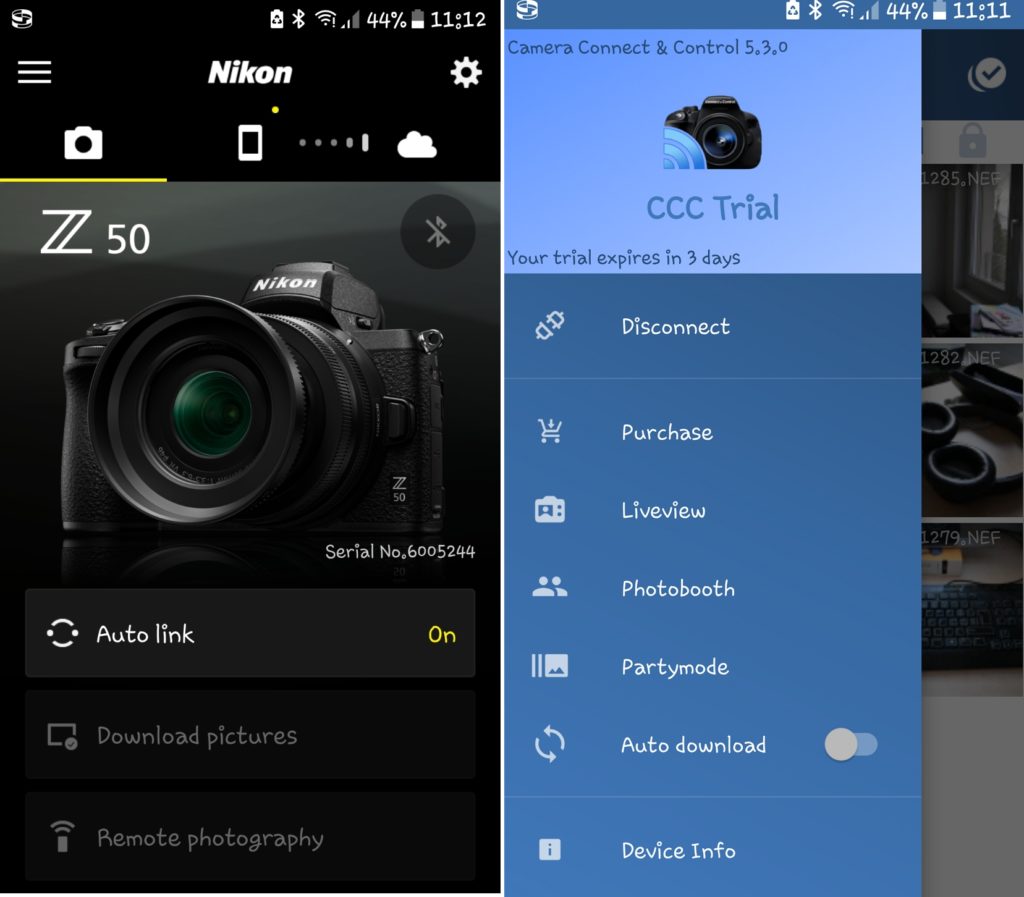
Pingback: Can we at last get rid off SD cards on our mirrorless cameras ? – Tristan Romain Renaud
Pingback: How to sync automatically photos shot by a mirrorless camera to your cloud provider ? – Tristan Romain Renaud