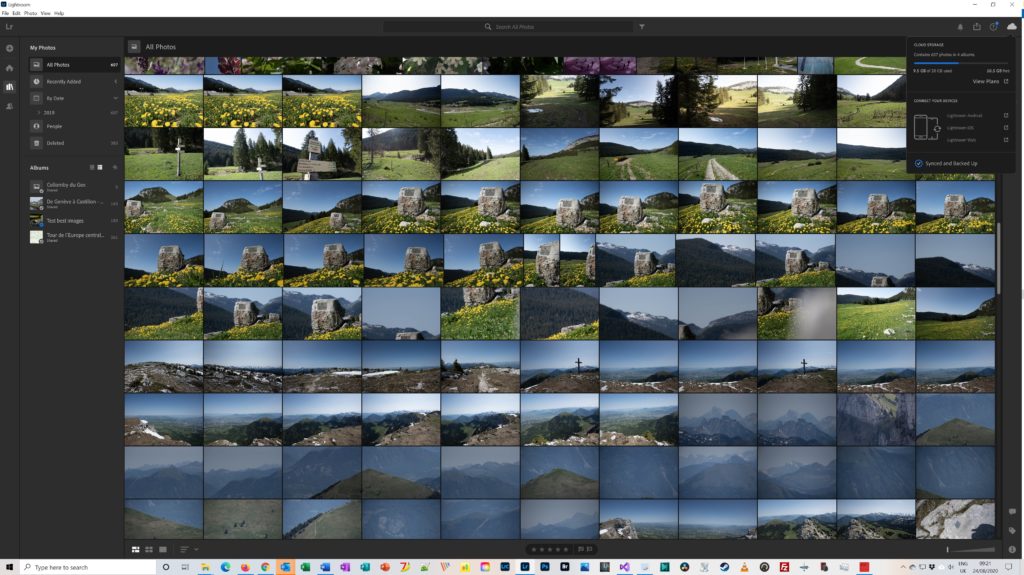I have been using Lightroom Classic (LrC) for a while and I am interested in the innovations and improvements enabled by the cloud architecture of Lightroom CC (LR CC) and by a new platform – the flaws and the technical debt of Lightroom Classic are too much (in)famous.
Maybe it is just me, but I have been a little bit struggling to understand what LR CC was doing with my physical files. This post is trying to explain it to avoid to other people the pain it has been for me.
Overview
Long story short, when you import images, LR CC is creating a physical copy of your original file (RAW, JPG, whatever you shoot) on Adobe Cloud. So, you can archive your file, delete it locally, your choice, but a copy is stored not on your machine, but on Adobe’s cloud dedicated to Lightroom CC (don’t be confused, there are several, and Adobe’s documents is another one).
However, you can configure LR CC to have a copy of some or all files and previews on your local machine.
You can delete an image but you are going to remove the physical copy of this image on Adobe’s cloud and on your local machine (unless of course if you have kept the original file before uploading it to LR CC as LR CC is creating a copy. It is this copy which is deleted by your action in LR CC).
How it works
You can find where to store a local copy of your files in Edit -> Preferences:
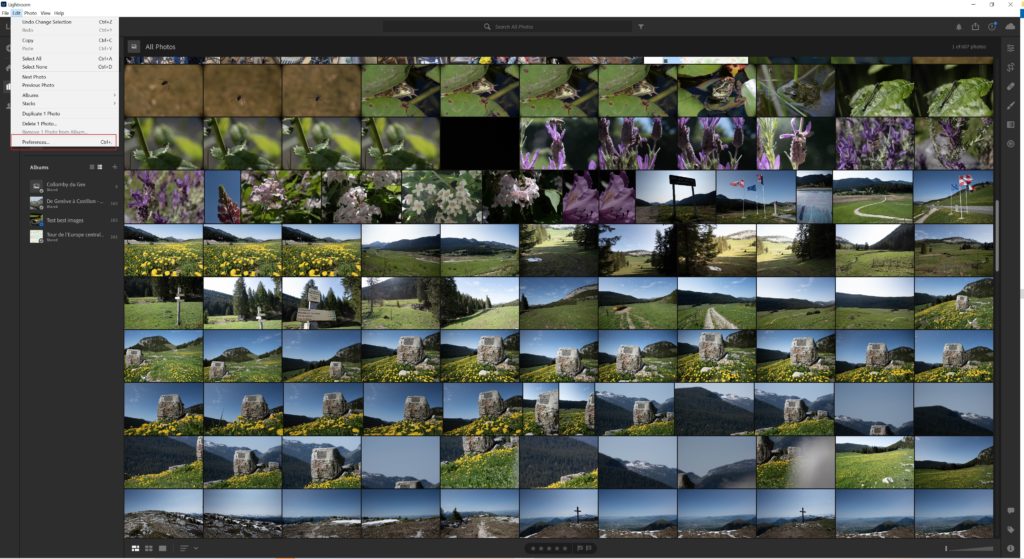
The path is available here :
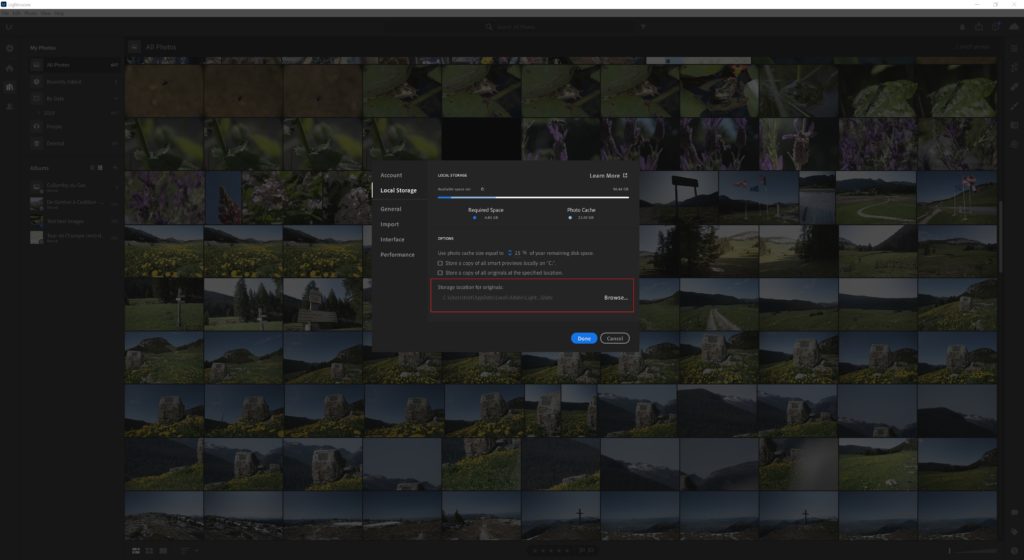
What happens when you delete some images?
As you can see in the video above, deleting images in LR CC means… it won’t be there any longer (no more visible in your gallery nor in your albums) but Adobe will not delete the physical copy of your image before 60 days.
Remarks and conclusion
I think the overall process is poorly explained and documented by Adobe but the way it is implemented does make sense to me. It is somewhat disturbing not to have access in the cloud to your physical images (but I understand why), even more confusing by the Adobe cloud documents which have nothing to do with images used by Lightroom CC but when you understand the rationale behind, it seems quite a nice way to use LR CC. There is a catch: you can’t use other cloud providers. This means more costs to you as some users can benefit from cloud storage already available thanks to different services (e.g. Amazon Prime or Microsoft Office 365 will both offer you plenty of storage at no additional costs when you are already subscribing to these services).
Of course, you can just store in LR CC (Adobe’s cloud) what you need for working on your files before and during the post-process and archive the original files and the published ones after post-process done thanks to LR CC elsewhere (with your usual cloud provider for instance or on your NAS / Hard drive if you are not a cloud user) but you are going to miss some added value of LR CC designed for working this way, with all your assets stored on Adobe’s cloud.
Commercially relevant for them, not cost effective for the user… unless of course you have no access to “free” (already subscribed but embedded in other services subscriptions) cloud storage.